Nourishing Leads Blog Series Week 4: The Salesperson & The Client
- Susan LeGrice

- Jun 25, 2020
- 2 min read
The best way to stand out among your competitors is to improve your customers’ moving experience as much as possible. While you are managing numerous leads in your Moveboard software, Elromco’s CRM presents creative techniques to personalize the process between the salesperson and the client.
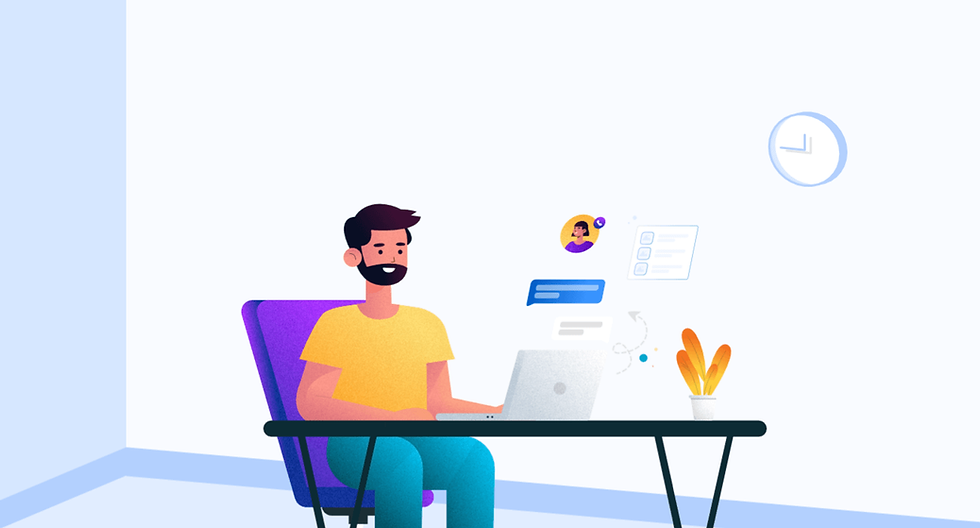
To do this, you’ll want to make sure you have enabled certain settings in your sales representatives’ employee accounts. First, auto-assignment is a feature that ensures each new lead is automatically assigned to a salesperson. This personalizes the experience in various ways. Navigate to your Department settings (Settings>Department) and select the sales representative account you would like to edit. Under the Auto-Assignment tab, you can enable the setting and choose which service types they will be managing.

On your Moveboard dashboard you can see and adjust the person who is assigned to any given lead.

Back in your department settings, open up your salesperson’s account and select the Signature tab. Here you begin by entering in their first name, full name and employee signature. There are variables in your email templates that will pull in these details and make the customer feel like they are receiving correspondence directly from a person.


If you scroll to the bottom section you will see the Sales Person Contact setting. Here, you can upload a professional picture, or choose one of the cartoon photos provided, and type up a brief bio.


Once you’ve set this feature up to Show info on Account in your moving CRM, a new block will be created on the customers’ account page showing them who their salesperson is.


The final trick to personalizing your sales representatives’ interactions with customers is by setting their email address up to display on outgoing emails, specifically to their assigned clients. In the Department settings, open the Account tab for the salesperson and enable the Use Outgoing Email setting. If you know the SMTP settings for their email address, enter those in and have the employee fill in their email password. Test the connection to make sure you receive a successful response.

As always, Elromco’s Moveboard support team is available to assist you with the set up for these CRM settings in your moving software.




Comments